EKP Gold includes a Content Server Configuration page (under Manage > System Administration Manager > System Settings). However, it's not always necessary to explicitly configure a content server in order to enable learners to launch courses from servers other than the EKP server. Herewith, clarification of when it's necessary to explicitly configure a content server, and when it isn't.
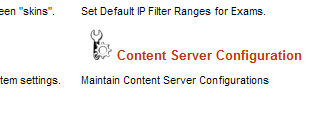
EKP's content server configuration settings are designed to help you deliver courses to groups of learners whose connections to the main EKP server have limited bandwidth. You can upload the same course content to multiple content servers, and ensure that, when a learner launches a course, the course content will be delivered to the learner from a server that provides optimal delivery speeds. (The choice of server can be based on either the learner's identity or their network location.)
For example, suppose you need to deliver courses to employees located in your brand new lunar office. Since bandwidth between the moon and Earth is limited, you would like to ensure the course content is delivered to your lunar employees from a dedicated lunar content server, while Earth-based employees will continue to receive course content from your Earth-based server. You can use EKP's content server configuration to ensure that lunar employees receive course content from moon.example.com, while terrestrial employees receive the same content from earth.example.com.
However, there are other reasons besides bandwidth why you might want course content to reside on a different server from EKP. For example, the course content might require a server-side scripting language that is not available on the EKP server. Or the courses might be provided by a vendor that hosts the content themselves instead of providing it as files to be uploaded to an LMS server (which can be extremely convenient if the content is updated frequently). In these cases, although the content for a particular course will be delivered from a content server separate from the main EKP server, it will always be delivered from the same server regardless of the learner's identity and network location.
If the content of any particular course should always be delivered from the same server, even if it is not the main EKP server, then it's not necessary to explicitly configure any content servers, and it's not necessary to be running EKP Gold. In this case, it's only necessary to ensure that the relevant launch URLs accurately reflect the location of the course content (which might require that they be specified as absolute, rather than relative, URLs), and this will work just fine on EKP Silver or EKP Bronze. Note that it's still possible to import the EKP course catalog entries from SCORM or AICC content packages even if the course content will not reside on the EKP server; however, in this case the packages will typically contain only course description files (i.e. imsmanifest.xml and related files in the case of SCORM-conformant courses, or AICC course structure files in the case of AICC-conformant courses), and not the actual course content files. Note also that you might still need to work around cross-site scripting issues—however, it's generally more straightforward to do this by setting up a reverse proxy on the EKP server rather than by explicitly configuring content servers in EKP.
(To be really precise, we should state that content server configuration is required only if the host portion of any course content URLs needs to change based on the learner's identity or location—for example, http://earth.example.com/path/to/content versus http://moon.example.com/path/to/content. This is not quite the same as stating that the courses need to be launched from different servers, since it is possible to map a single host name to multiple physical servers—for example, the single host name earth.example.com might be mapped to multiple physical servers. However, this difference is unlikely to matter in practice unless special content distribution technology is being used.)





