EKP 5.6 provides RSS feeds both for public news on the login page and for personalized news on a learner's home page. (Note: RSS feeds are available only if your license includes API access.)
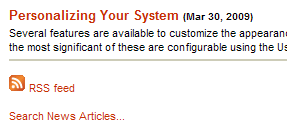
In EKP 5.6.0.129 we have added support for RSS enclosures. Roughly speaking, RSS enclosures serve the same purpose as email attachments—they make is possible to attach a file of arbitrary type to a text message. Probably the most interesting consequence of this change is that it's now possible to use the News Manager to publish a podcast. Here's how.
Record a podcast episode, edit it as necessary, and save as an appropriate media file (audio or video). There are many tools available for recording, editing and encoding media files. For audio, we suggest Audacity for recording and editing, with the LAME MP3 encoder to generate MP3 files.
Upload your media file to the Repository Manager.

Create a news article in the News Manager. For the File Attachment URL field, select the media file you uploaded in the previous step. Make sure the article is targeted to the appropriate audience, and publish as usual.

A listener/viewer can subscribe to an appropriate RSS feed using a “podcatcher” such as Apple's iTunes. The podcatcher will download new podcast episodes as they are made available. The episodes can then be played offline, and can also be synchronized to devices such as portable MP3 players and phones.




